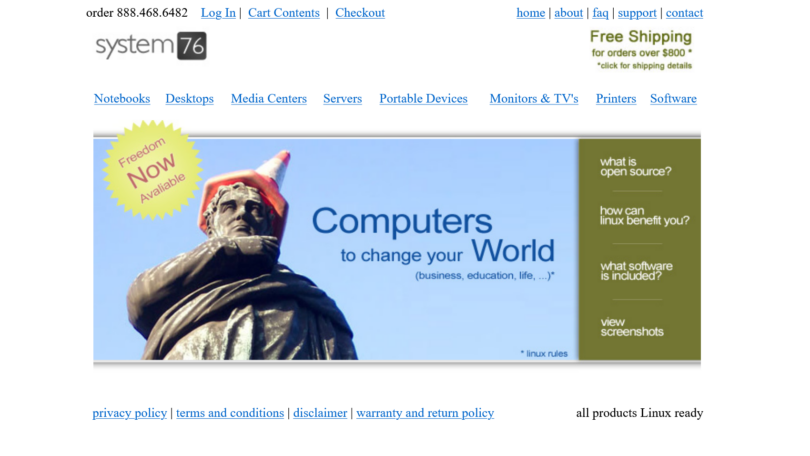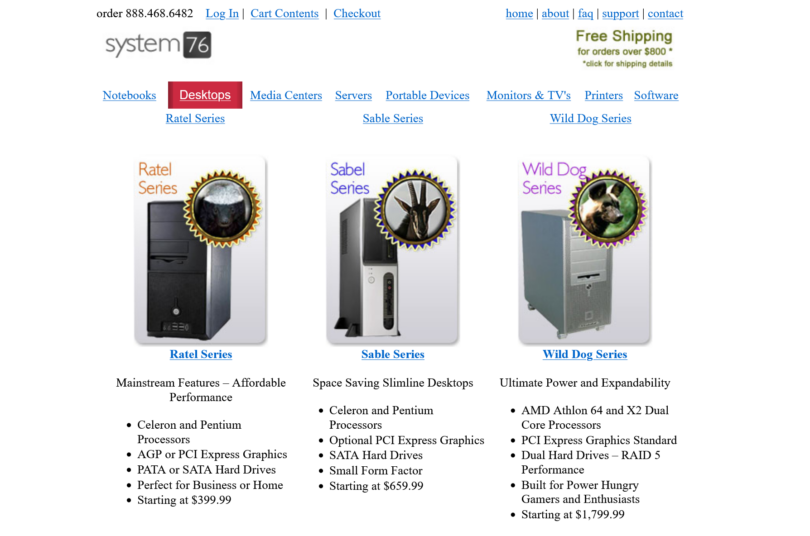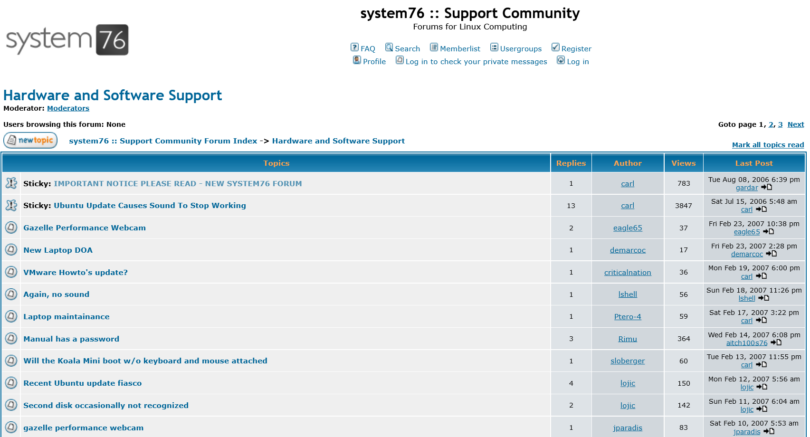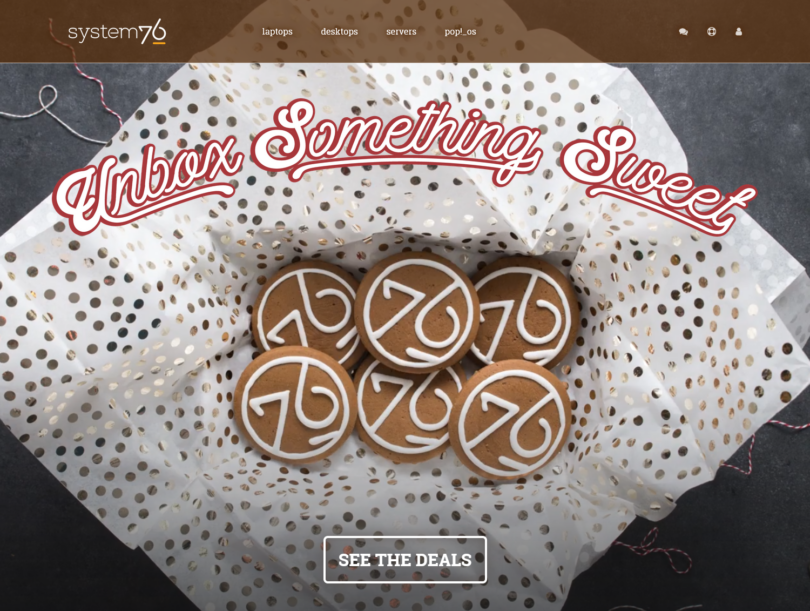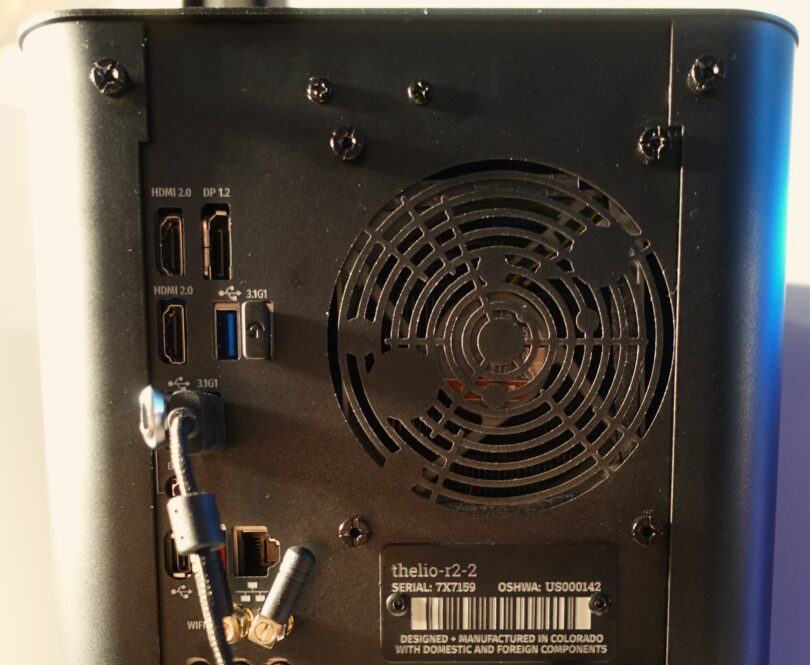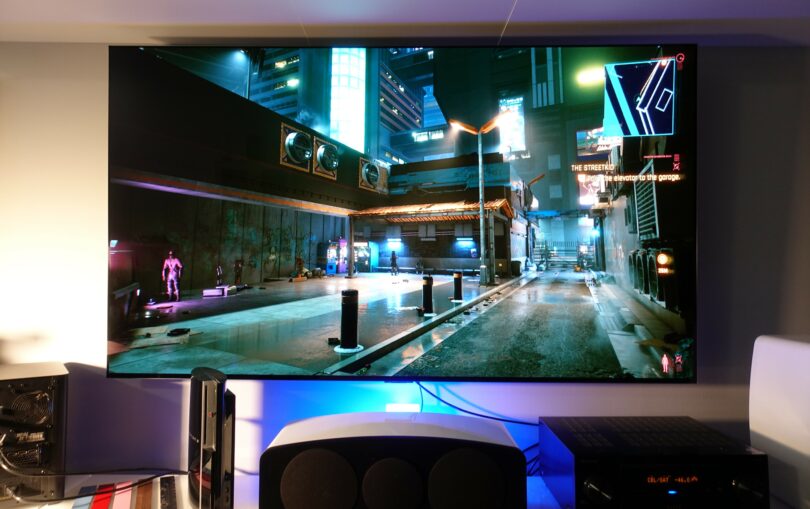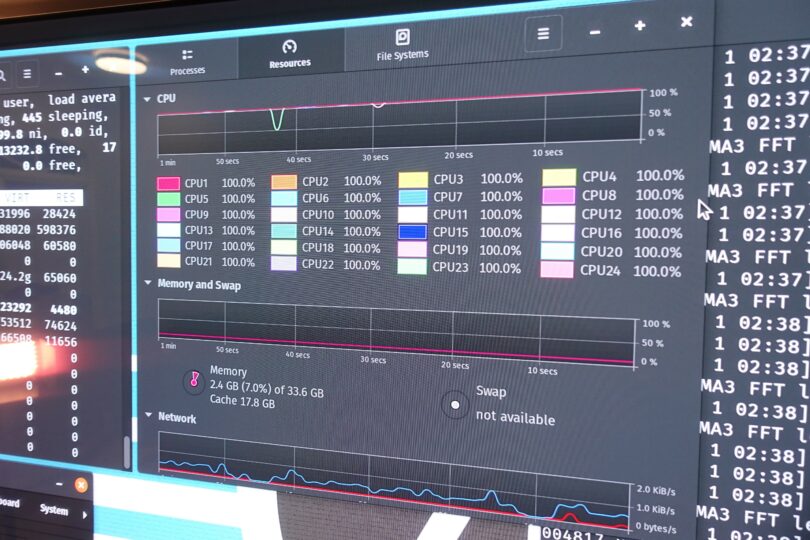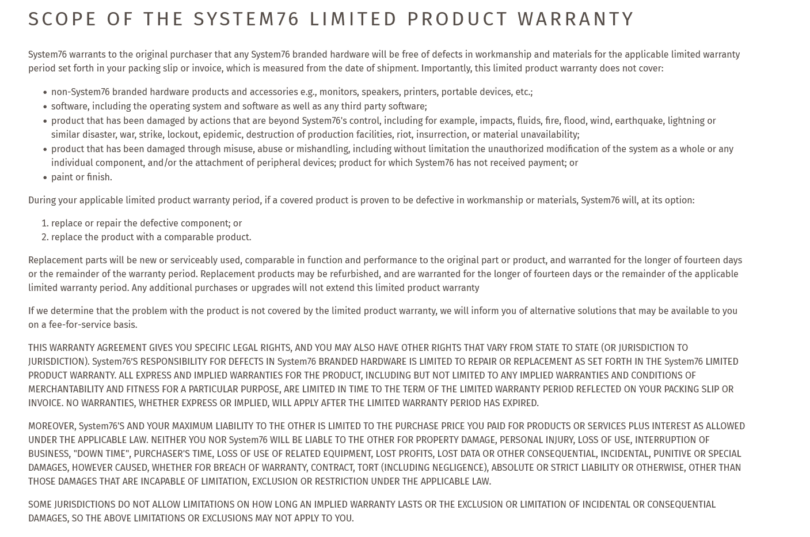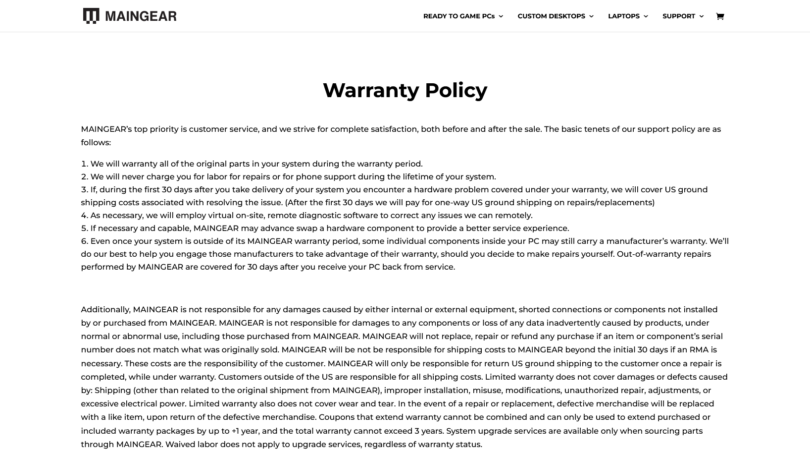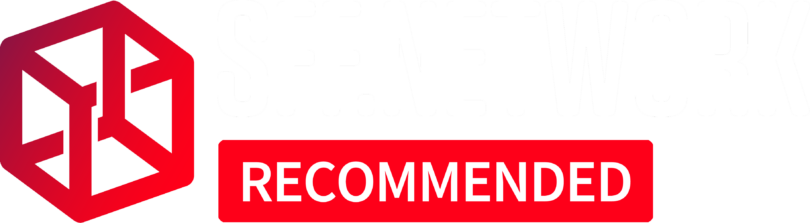Before we begin, I want to thank System76 for their patience and extra time they provided for us to review the Thelio SFF PC. During the course of this review, I had a lifetime’s worth of events happen ranging from back-to-back natural disasters, upheavals in my career and financial situation, major medical events, and even deaths in the family. To my great regret, these events left me with little time for my passion for computer hardware, and required me to step away to get things settled. I greatly appreciate System 76’s patience, understanding, and support. The entire Small Form Factor Network community has been very kind, and very supportive.
I offer my apologies and thanks to everyone who has been patiently waiting for this review.
–
This was originally supposed to be a simple hardware review of the System76 Thelio SFF PC design. Just the system hardware, which is built by a passionate group of PC enthusiasts. However, after a few weeks of putting the system through its paces, I realized that reviewing the Thelio without talking about the OS that powers it is was impossible. You see, the Thelio does not come with Windows. There is no Windows 11 sticker on the front. No Internet Explorer, and no MS Office. This system does not ship with any of Microsoft’s software.
It ships with Linux.
Specifically, it ships with Pop!_OS, which is a distribution of Linux built and maintained by System76 themselves. Normally, I would tap Kaji or any of our resident Linux experts for help. However, they were unavailable due to hosting an international conference on matching system cable colors in wood-based PC cases to contemporary Icelandic home interior design.
I, like many of our readers would be if they dove headfirst into the Linux pool, was on my own in uncharted territory.
For clarity, allow me to explain that I have effectively zero experience with Linux or any OS that relies on command lines. My first computer as a child was a Mac LC running Mac OS 6 and 7 in the early 90s. I never went through the DOS and Windows 3.11 growth period of the industry. I never had to really learn to use a command line interface on a daily basis. The closest I cam to something akin to a terminal was Telnet BBSes, and playing a few games in DOS on a Windows 95 PC. Even today with retro gaming, I don’t extensively use DOS. When I do, it’s usually just to install Windows 98SE. Truth be told, most of my command line experience comes from the in-game terminals in GTFO.
I did try Linux out about 20 years ago. It was a short trial that resulted in me getting lost in the terminal, breaking several parts of the system, and uninstalling it. Over the years I’ve tried a few more times to ease into the Linux world, but always had problems with hardware compatibility, software setup, or got frustrated by the learning curve. Ultimately, I always went back to Windows.
So I admit, when I heard the Thelio shipped with Linux, I was worried that I would be using command lines for basic things, or utterly break the system by typing a command incorrectly. I was worried that I was going to get the same frustration that I felt when I’ve installed Linux in the past and it just didn’t work. If I hadn’t been closest reviewer, I would have likely passed this review on to someone else at SFFN.
Late me say this clearly and absolutely: I was worried over nothing.
Put simply, System 76 did such a good job with Pop!_OS that it’s the first time I can say that I could daily drive a Linux system. No, it’s better than that. I could set my grandmother up on this system and be confident she would be fine. It’s that easy.
Year of the Linux Desktop? I’ve read that headline on PC magazine covers for the last 20 years or so. The answer was always ultimately that it was close but not ready. However, after using the Thelio and Pop!_OS, I can say that the answer is a resounding “YES”.
The Linux desktop is here, and it’s Pop!_OS on the System76 Thelio.
Now, let’s dive in as we review not only the hardware, but the System 76 ecosystem and experience. Let me be absolutely clear though: I will not be debating one Linux distro vs another. This is about what using Pop!_OS experience was like for me.
System76 History
System76 started as a simple domain registered in 2003. Erik Fetzer, and his partner, Carl Richell, had a dream of selling computer systems with Linux and open-source software as their foundation. However, it would be two years before that dream would come to life, and the initial designs would be a far cry from the company of today.
System76’s initial systems used off the shelf hardware. Their support structure were both I.T. like support tickets, and a community forum with Carl himself handling many of the questions that arose. Systems were named after animals at the time such as Koala Mini and Gazelle Series laptops. The Ubuntu distro was the system of choice for the Linux OS.
By 2008, much of System76’s design language had begun to appear. The site had been simplified, and the forums now lead directly to the Ubuntu forums. This allowed for an expanded support community. For most system integrators, this is the end game. Not for System 76.
In 2015 System76 overhauled not only their site, but also what they effectively were at their core. They still were a Linux based PC integrator, but they also were now a community. They locked in their current design and aesthetic ideals. Their website changed from a simple computer sales site, to a Linux lifestyle-oriented site. They began to show an approach to system design less of an integrator, and more of a craftsman with their system designs, custom engravings, and build videos.
By 2017, the System76 website had completely changed from its simple origins as a sales website, and was now an artistic love letter to the Linux community. 2017 is also the year that Ubuntu decided to move to the Gnome desktop. This was a controversial move to many in the Linux community. System76 responded by launching Pop!_OS that year. Based on Ubuntu, it was their homegrown Linux distribution. It was catered to their design ethos and user needs, while still being available for the public to freely download for their own use.
Finally, in 2019, System76 launched the first iteration of the Thelio design. The Thelio was something different than almost every manufacture at the time, and still is today. System76 could have modified any existing case like many other integrators, but instead decided to take a far more intensive and unique approach. For the Thelio, System76 moved every facet of the design, build, and completion in-house. The case was designed by their own engineers, manufactured in their own local factory, and completed by their own builders. This approach has more in common with a custom project on our SFFN forums than with OEM Dell boxes or many boutique PC integrators. Passion, blood, sweat, and tears were clearly poured into the process of this design.
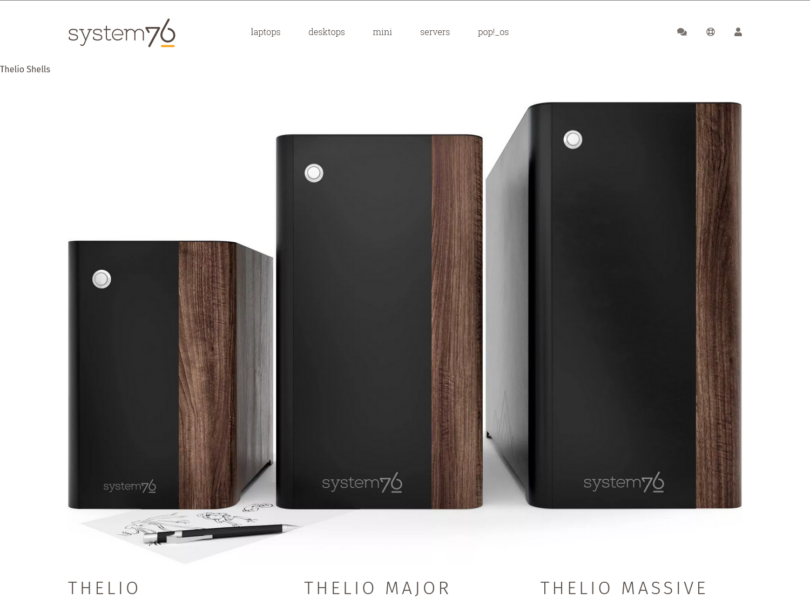
Today, we have the newest iteration of the Thelio for testing. While it’s easy to see the decorative changes, there are others that run far deeper into the design itself.
Thelio Case Design and Performance
The Thelio is not an off the shelf case, or slightly tweaked pre-existing unit. Everything about it is custom, and there are numerous unique quality of life ideas that have been designed into it. Moreover, every panel of the Thelio is built at the System76’s factory in Colorado, and overseen by the designers and engineers themselves.
At its very core, the Thelio is a traditional layout with the PSU mounted at the bottom of the case. The CPU and GPU are both mounted as would be expected, and there are no PCIe extension cables as have become so common in so many case designs. The case supports an ITX motherboard, and slightly larger than a 2-slot GPU. The SFX class power supply is mounted below the GPU, and intakes fresh air from vents cut into the bottom of the case. The airflow pattern is bottom to rear. However, this is where the commonalities with traditional design end, and some unique and innovative design ideas begin.
For starters, the exterior of the case is a single piece aluminum shell that makes up the left, right, front, and top of the case. The shell simply and smoothly slides up and off the inner frame with the removal of four thumb screws on the rear of the case. The power button, which is is mounted on the front of the case shell, has a pressure contact style connection. This means there is no need to worry about cables getting caught or tearing out as you lift the shell off. That alone is an incredibly welcome bit of forethought that I wish more case manufactures would consider. The interior of the case shell has built in rails to assist with mounting and dismounting it from the frame. The rails are easy to line up, and intuitive after one or two uses.
The rear panel remains affixed to the case frame when the shell is removed. It’s a custom cut piece of aluminum that eliminates the rear IO shield as the ports are cut directly into the aluminum plate itself. It creates a seamless and sophisticated look. The cutouts are clean and smooth with no jagged edges or sharp bits to cause users to need gloves to handle it. Next to the rear I/O is an exhaust vent, with a fan grill that has also been beautifully cut directly into the rear panel. It includes an artistic solar system design that we’ll touch on later. Below the rear exhaust is an engraved panel with the system serial number and information on it. There are no cheap stickers here. It’s a very premium feeling rear panel, and speaks to the passion of the designers.
One concerns of past Thelios is that due to the custom cut I/O, users wouldn’t be able to upgrade their motherboards down the line. This would be a shame as the Thelio is a premium case, and relegating it to e-waste after only a few years of service would be nothing short of tragic. System76 has listened to customer concerns regarding this issue, and are in the process of revising the designs moving forward. They said as much in our SFFN forum while I was writing this article.
I just wanted to chime in here to let you know that the System76 Thelio Major will be our first in the line to have a user-replaceable IO backplate. This design will also be added to the entire Thelio line early next year. The new IO backplate will also be manufactured the same way and on the same line as our Thelio chassis. We really do want our customers to get the most out of their Thelio chassis without having to take a Dremel to it. – System 76
That’s a very welcome improvement, however I would like to see a solution for existing users that doesn’t involve a Dremel. To be fair, many systems from major OEMs feature limitations of I/O replacement that negate the ability to upgrade a motherboard, so this isn’t a deviation from industry practices. That said, some sort of solution other than buying another case would be a welcome addition. Perhaps users could send their systems back and have them modified for a reasonable fee.
Unlike previous version of the Thelio, the shell of the cases mounts solidly and tightly to the frame leaving almost no air gap. This gives the Thelio a solid, one-piece feel when handled, and forces the airflow to follow the pattern that System76 designed into the case. As the case is designed to draw air in from the bottom, it would be wise to ensure that nothing blocks or limits the intake from the bottom of the case. This means do not rest it on carpet, or pile items around the air gap created by the Thelio’s wonderfully integrated feet.
A single swappable accent piece is on the front of the case running from top to bottom. This replaces the previous version’s wood veneer side panel, and allows for customization based on your environment. It takes only a few seconds to swap the pieces out, which you might find yourself doing a lot depending on your tastes. Our test model came with a walnut wood accent already attached. Walnut gives the case a very classical feel, and reminded me of the early woodgrain Atari 2600 models albeit with a more modern design. I placed the Thelio next to a set of Jamo S801 speakers that also have a walnut wood veneer, as well as some vintage Carver audio equipment, and the Thelio simply melted into the aesthetic as if it was always meant to be there. Alternatively, when I moved the Thelio to my more modern design home theater, the accent stripes allowed me to match the system to the new esthetic. The Etched PCB Traces and Neptune Blue looked particularly nice in my Ikea furnished environment. On my grey and white desk setup, I enjoyed the lightwood of the Birch. My son enjoyed the red in his room, and my wife pined for purple which is not yet an option.
If none of those accent colors speak to you, System76 sells an accent strip kit that includes a black aluminum carrier, raw aluminum test panel, and raw aluminum primary panel. You can design, prime, paint, etch, and engrave these to your heart’s content, with your imagination and creativity being the only limit. As the case design itself is open source, you can always create an even more customized version should you have the time, skills, and tools to do so. The kits are a completely reasonable $15. So, you won’t break the bank experimenting with it.
In other words, if you want to bedazzle your Thelio, you can…you monster.
Removing the outer shell reveals an immaculately designed and constructed inner frame. The first thing that drew my eye is the aluminum air duct that conceals the CPU cooler. The duct has a Noctua 92mm intake fan mounted to the front of it. It stretches from the fan to within a couple millimeters to the rear of panel. Under the duct is a Noctua U9S mini-tower heatsink. The duct is mounted to a vertical support bracket that runs the height of the chassis. The bracket also functions as an adjustable support for the GPU. The entire duct and bracket removes easily by unscrewing a pair of Phillips head screws at the bottom of the case, and four Phillips head screws at the rear. This isn’t a cheap plastic duct you would find on some big name OEMs. It’s premium from literal top to bottom, and serves its purposes well.
I want to make special mention of the screws at the bottom of the vertical support bracket. Most companies, even on their high-end cases, would uses very tiny screws to hold a similar design in place. Small screws are easy to lose, and a pain to work with. Budget cases would likely just allow the screws to exit the bottom of the case and be a sharp, nasty surprise to any unsuspecting user who grabbed the case from the bottom. However, with the Thelio, System76 engineered a solution that includes a large screw that mounts into a fully covered screw well that extends out of the bottom of the case. Your fingers will be safe and your bracket secure. It’s a simple thing, but one that requires impressive attention to detail.
The bottom of the case features cutouts with integrated grills for both the power supply intake, as well as the system air intake. A custom fan mount is used with a premium BeQuiet fan. The bottom intake fan features a dust filter, though it was not terribly restrictive. This is important as almost all the air that will enter the Thelio will come from this intake.
Moving up the case interior past the traditionally mounted GPU, the Thelio presents a 2.5 inch drive cage that supports up to four additional drives. The cage is integrated into the upper spine of the case, and features a brilliant mounting system. Rather than have users fumble around for screws and attempt to rewire their system, System76 has included a set of rail mounted thumbscrews built into the top frame rail above the motherboard. These screws are securely held in place, have vibration dampening gromets, and don’t move when the case is shifted. Additionally, the bottom of the drive bay features a pre-mounted and pre-wired SATA backplane. This allows users to simply remove the aluminum laser cut System 76 logo panel at the top, attach the screws to the drive, and slide the drive into place. It’s a simple plug and play solution that requires no additional wiring. It’s another welcome addition, and another example of System76’s attention to detail.
The internal wiring from the PSU is done with an equal amount of precision as the case design itself. A custom 24-pin cable is woven through the back of the of the internal frame via custom cutouts in the motherboard tray. The other internal wires are cleanly run in such a way that they will not interfere with airflow, and clearly shows the amount of thought that went into the design.
While I have sung the praises of the interior design, one caveat is that there is no window in this case. This is a shame as the build is beautiful. Being able to see such a nice-looking setup would be a welcome addition to the Thelio line. I encourage System76 to investigate options for this in the future. I’m certain they could find an artistic way to make it work.
While I certainly enjoyed the engineering of the Thelio, it’s not without compromise. The earlier editions of the case suffered from loud fan noise. While the Noctua cooler and BeQuiet fan have certainly helped in this regard, the system can still get noisy under load. The 92mm CPU fan plays double duty as the exhaust fan for the case. It must push the air through the ducting, the fins of the heatsink, and the beautiful albeit somewhat stifling fan grills. That’s a tall ask for a small fan that produces only 45.44CFM at 2.28mm H20 static pressure while spinning at 2000 RPM. While the default setup is enough to cool the CPU under load, it becomes burdened when the GPU is also exhausting heat into the case.
One could argue that you could just add another fan. Unfortunately, there is no simple solution to installing another fan on the back of the case. Due to the ducting and custom back plate, another 92mm fan will simply not fit. The beautifully ornate fan grill in the shape of the solar system does not include mounting holes for an 80mm fan. Short of replacing the stock GPU with a blower cooler model, the system cannot add any more exhaust.
However, this is Small Form Factor Network, and I have double sided tape.
I used the tape to place a Noctua 80mm fan exhausting out the rear of the case under the ducting to aid 92mm fan at the front of the duct. The model I used was the NF-R8 Redux-1800 PWM. It’s rated for a mere 31.37CFM and 1.41 mm H20 at 1800 RPM. Despite moving 36.7% less air than the 92mm fan, it provided a noticeable improvement to airflow. As the hot air was exhausted faster, the thermals of both the CPU and GPU improved. Consequently, the sound profile of the case was also improved while under load.
While the difference to the sound profile wasn’t radical, there was a noticeable smoothing out to the sound at load. The harshness of the stock fans spinning at high RPM was removed in favor of a more gentle whooshing-hum sound of air being exhausted. This didn’t necessarily net a major change on the decibel meter, but the improvement to the quality of the sound was substantial. Keep in mind that sound pressure in dBA is a logarithmic value. As such, a 3dBA increase is roughly equivalent to doubling the noise produced by the system.
That said, let’s look at the numbers.
The first test was running Cyberpunk 2077 with and without the fan. An identical save and load was used to ensure repeatability. It should be noted that the frame rate didn’t change during testing. This means that the temperature did not effect performance in this instance.
With just the stock fans, the noise profile was between 53 and 54dBA, while the CPU was reaching its limit at 90 to 91C. The GPU was also approaching its thermal limit averaging between 82 and 83C.
Adding the rear 80mm fan at stock PWM settings yielded a minor improvement to the noise volume by dropping it about a single dBA, but also smoothing out the perceived sound. The system temperatures however, saw a more impressive improvement. The CPU was now sitting in the 86 to 87C range, and the GPU was in the 78 to 79C range.
Next I conducted a CPU only test using Prime95 on the smallest FFT setting. This can be a real challenge to cool, and pushes the CPU to its limit. Some even argue it’s unrealistic. That said, my college roommate ran Prime95 24/7 to help with the project. So, there are some actual users are out there.
With the stock cooling, the system was measured between 46 and 47dBA. The CPU temp was 88 to 89C, and the CPU was stable between 3500 to 3600mhz.
Adding the 80mm exhaust fan dropped the noise measurement range to 44 to 45 dBA, while also lowering the CPU temperature to 83 to 84C. This allowed the CPU to boost up to 3700mhz. A 2.74% to 5.55% increase in clock speed may not seem like much, but it shows that extra performance is on the table with better cooling.
There is one other aspect of the internal design I want to touch; consistency of color choice. The interior is a sleek and modern matte black. The tan and brown of the Noctua fan stands in stark contrast to the black of the interior. I would have strongly preferred a Noctua Chromax black fan in its place, and preferably a Chromax model heatsink under the duct to truly bring it all together. It’s not a deal breaker in anyway or form, but with all the attention to detail shown in the rest of the case, I wonder what happened here. It’s as if someone forgot to put the cherry on top of a perfectly made banana split.
Thelio Case Quality
While I have written at length now about the design of the case, let’s look at the actual build quality. Quite frankly, there isn’t much to write here as the build quality second-to-none. I don’t say that lightly either as I’ve been building my own PCs for decades, and have experienced various OEM machines ranging from simple Dell business PCs to ultra high-end builds from the likes of Falcon Northwest.
The quality of the Thelio is evident upon first glance of the beautifully powder coated paint adorning the molded metals of the case. It has a fine matte finish that easily cleans of any errant fingerprints, and blends into any interior. The paint texture was smooth and cleanly applied. There were no obvious flaws, and the paint completely covered every part of the case from spine to shell. Though not advertised as so, the paint itself was resistant to scratches. I know this because my cat decided to sleep on top of the Thelio while testing it, and she was unable to leave scratches in the paint. Even some of my aluminum cases have not survived her claws unscathed.
The metal work of the Thelio is also top notch. The chassis was strong albeit not heavy. I didn’t feel as if I was going to break anything as I moved it from location to location. When fully assembled the Thelio has a solid one-piece feel to it. There were no sharp edges or errant metal splinters in the design, and there were no odd panel gaps. While I have been spoiled by the incredible aluminum work of custom project cases such as the Thorzone Mjolner and Ghost S1, the thickness of the Thelio outer shell material was perfectly fine.
Screw choice was also very good with standard Phillips head screws being used throughout the build, and thumb screws being placed where appropriate. Moreover, the slot mounting system for the changeable front plates showed no signs of wear or issues after swapping the plates dozens of times; far more than average user ever will.
Ease of Use
System76 should be proud of their case design’s accessibility. The case is opened with removal of four thumbscrews, and a sliding of the outer shell. No wires obstruct the outer shell removal. Once inside, the next step for any potential upgrades would be removal of the CPU duct and bracket. This is accomplished by removing 4 screws on the rear of the case, and two at the bottom. Once removed, users have access to full breath of the systems motherboard, PSU, and RAM. Should an additional M.2 drive be needed, the rear of the motherboard tray features a purpose made cutout.
As mentioned before, adding 2.5” drives to the Thelio is a simple task. Simply unscrew the drive cage cover adorned with the System 76 logo, attach a set of screws that are already mounted to the top rail of the case’s spine, and slide it in. No cables to find, run, or complicated mechanisms to deal with. It’s all prewired and ready to go.
Power supply upgrades should be as easy as swapping out the old one, running the cables behind the motherboard tray, and plugging everything in. If your stock PSU suffers a fault, you can easily swap it without unplugging components as it’s a modular design.
Overall, the case is very easy to use and upgrade save for the motherboard I/O which System76 is addressing in future models.
Test Unit and Parts Choice
Our particular Thelio was a well-equipped unit featuring a Ryzen 5900X (note the 7000 series wasn’t available at the time of our review but is now), PNY RTX 3060Ti, and 32GB of Kingston Fury DDR4 RAM. This was mounted to a Gigabyte X570 ITX motherboard, and powered by FSP Dagger 650 Watt PSU. As mentioned before, the CPU and system was cooled by a Noctua U9S CPU cooler, and a BeQuiet 140mm fan. The primary NVME SSD was a Samsung Pro 980 PCIe Gen 4 drive.
All of these are premium and very well reviewed parts. Upon checking the BIOS, all were configured correctly, and XMP was active.
This may sound odd to the person who builds their own PCs but seeing this class of parts in a system is not typical on the prebuilt market. Usually, OEMs have either cost optimized custom components, or scrape the bottom of the barrel for the cheapest parts that can make their system boot. With rare exception, it’s not until you get into the boutique builders such as Falcon Northwest that you see the use of parts like these.
Put simply, I have no complaints with the component choice and setup. That said, I do have some concerns regarding the ordering process.
While System 76 does use premium parts in their builds, you would never know it by their online system configurator. The makes and models of the various parts are unlisted, and instead only the most basic specs are provided. While this gives flexibility for System 76 to substitute equivalent parts as supply chains fluctuate, it does a disservice to the knowledgeable user who wants to ensure the system they buy is of top tier quality.
Additionally, one item I feel is missing from the Thelio is the option for more than a 650 Watt PSU. The stock unit is a 650 watt FSP Dagger. A well-reviewed 850 watt model of the FSP Dagger SFX PSU is available. I’ve personally tested this PSU, found it to be an excellent unit. I would like to see System 76 offer it as an option, as well as even more powerful units as they come to market.
One could be forgiven for asking why the Thelio would even need a PSU more powerful than 650 watts. The answer to this is simple in my mind.
The first part is that it provides a level of future upgradability as components continue to ramp upwards in power usage. In 2016 the fastest consumer Intel CPUs were rated at just 95 watts power consumption. In 2022, we have CPUs that routinely can pull upwards of 250 watts and the highest end are hitting upwards of 300 watts. On top of that, GPUs are now massive power vampires that basically breath fire into the cases they occupy. The days of a top-of-the-line GPU only pulling 180 watts have long since faded away, and it’s only going to get worse. Having some leeway from the factory is a good way to add value to your purchase.
The second reason is noise control. SFX power supplies don’t have the benefit of large fans which can spin slowly with a deeper consistent thrumming sound that vanishes into the background of your room or office. The vast majority of SFX PSUs use 92mm fans that become acoustically harsh when the RPMs ramp up. Thankfully, most SFX PSUs are hybrid models that only spin their fans after a certain power draw percentage or temperature is reached. The FSP Dagger line is no exception to this. Having some additional leeway in terms of wattage means the PSU doesn’t have to ramp its fan up as often or as loud.
Easter Eggs
It’s difficult to talk about this without spoiling the fun, but System76 has hidden numerous Easter Eggs into the design of the Thelio. I won’t spoil it, but you can find some pretty interesting things hidden on the case, box, manual, and even in the metal work. One example I can say is that a map of our solar system is designed into the fan grills, and it’s beautiful.
Using Pop!_OS
As has been made abundantly clear by now, this isn’t a Microsoft Windows based PC, and I’m not a Linux user. System76 has built their own distribution of Linux for the Thelio based on Ubuntu, and as a lifelong Mac and Windows user, I’m impressed.
When I first booted Pop!_OS, I was greeted by a simple GUI asking me to create a administrator password. Once that was done, the system loaded very quickly to a familiar looking desktop that feels a bit like a hybrid of Windows and old-school Mac OS. The task bar at the bottom worked like any other task bar I had ever used, and had numerous customization options. This is a good thing as there was almost no learning curve. I was able to quickly find the settings menus by right-clicking on the desktop, and could easily change resolution, desktop backgrounds, and perform all the basic functions that one would need to do. The only exception was in audio setup as I couldn’t determine what Khz the audio was outputting at. I’m sure there is a simple answer to this, but I didn’t find it.
Out of the box, the Thelio was setup with working GeForce drivers. This is something I’m told by Linux using friends not to take for granted. Office software was handled with LibreOffice, and FireFox was the default browser. I was able to access and use MS Office via Microsoft’s Office365 website, so there was no compatibility problems there.
Keeping your OS, drivers, and programs updated is also a very simple task. Pop!_OS has an auto-updater built into the Pop!_Shop. Nothing is required other than to click a button, sit back, and let the system update itself.
Installing software was a very different experience than in Windows, and I admit I still haven’t worked out everything about it yet when it comes to Flatpaks and the command line. However, for most users, all you need to do is open up the Pop!_Shop app on the task bar. The Pop!_Shop is to Pop!_OS what the app store is to an iPhone. It’s a place to find a curated software that will work with Pop!_OS. My first stop in the Pop!_Shop was to get Steam.
Gaming
Installing Steam on Pop!_OS was just as simple as installing it on a Windows PC. Actually, it was a bit easier in that I did not have to go to the Steam Website and download the installer. I just clicked a button, waited for it to install, and logged in. I was also able to find programs that let me load games from other stores that don’t have a native Linux distribution such as GOG.
Once inside Steam, things get a little bit more complicated. How complicated? I compare it to the early days of the 3D GPUs in the PC market circa 1994 to 1996.
Back in that era, your GPU wasn’t guaranteed to work with every game. In fact, some early GPUs only worked with a handful of titles, and did nothing for other games. Other GPUS attempted to have a standard API. However, almost every API was unique to the company that made the GPU. Even worse, Direct X basically was a joke in the industry at the time.
What this meant is you often had to tinker with your system a bit to get things to work. This might mean adjusting certain settings or selecting the proper video card to run things on. It could also mean you had to find the correct driver or patch to get a specific game to work, and accept that not all features might be functional.
Gaming on Linux reminded me of this.
Cyberpunk 2077 is a good example. I loaded the Steam version, and it initially started out fine. Since it’s not a native Linux game, I had to choose a tool to translate Windows APIs into Linux commands. Thanks to Valve and their SteamDeck, this process has improved substantially, and is relatively easy. The tools are called Wine and Proton, and they are bundled with Steam. However, it can still require a bit of research to find the best performing version of Wine or Proton for the particular game you’re playing. Even with the recommended versions for CyberPunk 2077, there were some issues.
DLSS simply didn’t work. Anyone who has played the game for any length of time knows that Cyberpunk 2077 can drag any modern GPU to its knees. As such, having an upscaling method like DLSS is very important. Thankfully, and rather oddly, AMDs FSR worked just fine.
So what about the game performance?
This is where things get a bit more complicated. Performance on Linux for games under Proton or Wine really depends on how optimized they are for it. Most of the time, it’s a bit slower than the Windows performance. Nothing Earth shattering, but usually in a 5 to 10 percent range. There are certain cases though that can match or even surpass Windows performance. However, there are games that have issues where the game can either be substantially slower, or suffer from glitches. It’s trial and error. Sticking with games known to run well on the SteamDeck though is a good start.
Native Linux games work pretty much like Windows games if the driver support is good. Some are faster, and some are slower. Usually it’s not by much either way, and a long benchmarking session to determine this is beyond the scope of this article.
If you run into a poorly optimized game, running on poor drivers, and with poor Wine/Proton support, well even your RTX 3080 won’t save you.
The Terminal..aka Welcome Back to Command Lines
Moving beyond the included programs and relatively easy gaming stores, I was able to use the website AlternativeTo.net to find Linux equivalent programs for my commonly used Windows software. Unfortunately, some of them required me to venture into the realm of my old nemesis; the Terminal. There was good news and bad news with this.
Let’s get the bad news out of the way; I messed up…but not too badly.
While setting up Prime95 via command line in the Terminal, I unintentionally set it to run 24/7. When I tried to kill the program using the Task Manager GUI like program, Prime95 simply wasn’t listed. I have no idea why it wasn’t listed, but I initially thought I had broken the system. Thankfully, I was wrong.
The good news is that I was able to do a bit of online research, and in 20 minutes knew how to use the command line to fix the problem. I then did more research on Prime95, and figured out the commands in the terminal that allowed me to control the program. Then, over the next few days, something interesting happened.
While using the Terminal was initially a bit frustrating and intimidating, I began to like it. I’m surprised to write that, but it’s true. It certainly wasn’t intuitive, but once you know and practice the basics of the Terminal and command lines, it starts to become second nature. In fact, I started to prefer the Terminal in certain circumstances due to it being direct, simple, and fast. I’m still very much a beginner at using the Terminal, but now I know how to navigate it, and I’m far more comfortable.
Honestly, the same can be said about Pop!_OS in general. After a couple weeks of use, it felt simple and natural. I was getting what I wanted done, and I was having fun doing so. In fact, some things were actually better in Pop!_OS than in Windows. A good example of this is multiple desktops.
Windows 11 supports multiple desktops, but the feature is buggy at best. It never quite works the way I want it to, and it’s completely unintuitive. Pop!_OS on the other hand, was excellent. The multiple desktops flow from one to another organically. It feels simple, natural, and smooth. When I went back to Windows 11 from Pop!_OS and tried to us multiple desktops again, it felt like going from a modern Ferrari to a 1980s station wagon with a bad transmission.
This isn’t the Linux of the 90s and early 2000s. That’s not to say it’s a perfect fit though. I have one suite of software I currently need Windows for.
Damn You, Adobe.
Adobe Software is currently tied to the Windows and Mac platforms. There is no way around this. While Linux has plenty of good alternatives, the simple fact is that I have to use the Adobe platform. This isn’t an unfamiliar frustration to me. I grew up using Macs in the 1990s. The software section at CompUSA was just a shelf.
Mac OS back in pre-iMac/Mac OS X days was not known for having a lot of software. In elementary school, where all the computers were Apples or Macs, I was fine. My little 16MHz 60820 powered Mac LC got me through it. Once I hit middle school, some of our homework was done on Windows 3.11 systems. Well, that left me in a situation where I had to stay late and do my homework at school because I simply didn’t have the software at home. Not having Adobe on Linux reminded me a lot of this. It’s a bitter frustration, and Adobe has no plans whatsoever to bring a native port to Linux unless it’s profitable.
However, unlike my days as a Mac user, the Thelio isn’t using a fundamentally different architecture than Windows PCs. System76 has an answer.
Dual Booting and Virtual Machines
While having native software is always the preferred option, the Thelio is perfectly capable of dual booting or running virtual machines. All of the hardware is industry standard, and I applaud System76 from not shying away from this issue. System76 has even written a support article that provides succinct albeit excellent instructions on how to dual boot a Thelio. The caveat is that System76 does not provide any support for Windows itself. This isn’t a slight against System 76. No reasonable person can expect them to support Microsoft’s software. It just means you need to do a little research.
“System76 encourages users to take ownership of their machines and install whatever software or operating systems they prefer. However, System76 does not guarantee the success or quality of experience when installing Windows and does not provide support or testing for any Windows version.”
Regardless of if the support is limited, acknowledgement of the situation is more than most would be willing to do.
What About Support and Warranty Services?
When you purchase a prebuilt PC, you should expect support and warranty coverage for your purchase. This should go without saying, but in my experience as a customer of several companies, I’ve learned not to take it for granted. In the past, I’ve had to go so far as to open Better Business Bureau cases and creatively e-mail CEOs to get something as simple as a copy of a Windows installation disc. Conversely, with boutique builders, I’ve had instances where support was handled by the person who built my PC. As System76 is a boutique builder, it would be remiss of me if I did not dig into System76’s support structure.
For warranty coverage, System76 offers up to three years of limited parts and labor warranty. This is standard for most PC companies including other boutique builders. Reading through the warranty information on their website showed the usual and reasonable exceptions to warranty coverage for the most part. System76 warrants the original purchaser that their System76 branded hardware will be free of defects in workmanship and materials for the applicable time period. They exclude non-System76 accessories such as monitors, speakers, and printers. If your system is destroyed by a fire, flood, epidemic, or outright abuse, you’re on your own. However there were a few things that caught my eye in the fine print.
First, the warranty does not cover material unavailability. On the surface it makes sense, but thinking about it, it really doesn’t. The way that this is worded, if your motherboard breaks 2.5 years into your 3 year warranty, and they can’t source a replacement, System76 wouldn’t have to cover it. Their warranty coverage does state however that they can replace the defective part with a comparable product that will be “comparable in function and performance to the original part or product”. But the wording seems to indicate that System76 wouldn’t have to find a comparable replacement.
Additionally, the replacement part will only be warranted for fourteen days or the remainder of the warranty period. I take issue with this because the warranty parts can be refurbished units or “serviceably used”. If my expensive PC has a GPU failure five days before the warranty expires, I expect that the company that sold it to me will back the replacement part they send for more than two weeks; especially if it’s not a new part.
While the fine print is a bit confusing, I don’t believe System76 would leave a user in the cold. Boutique builders are not in a position to do so, and reputations are made and lost in the service department. My grandfather owned several car dealerships. He managed with the motto that sales would sell a person the first car, but service would sell every car after that. The same can be said for boutique PC builders.
The second fine print in the warranty that I am concerned over was that the warranty would not cover if the product has been modified. Specifically it states it won’t cover “without limitation the unauthorized modification of the system as a whole or any individual component”. Does this mean that upgrading your RAM without prior authorization voids your warranty? What are authorized modifications? How does one go about getting those approved?
Again, no one is complaining that they had a warranty voided by upgrading their RAM, and if you mess it up in the process you should own that mistake. However, the devil is in the details, and I hope to see this clarified with a clearly written upgrade policy.
The final, and frankly most confusing, item that the warranty does not cover is the paint and finish. This absolutely baffles me as System76 takes great pride in their workmanship and case quality of the Thelio. No one expects scratches and user caused issues to be covered, but what if there is a major flaw in the paint batch? What if it starts peeling after six months? One of the highlights of buying the Thelio is the case itself. This is concerning and needs clarification.
Benchmarking Phone Support
System76 has a extensive article section to provide relatively easy support for their customers. Beyond that they offer lifetime support “from 100% real humans”. It’s a bold claim though, and it needs to be tested.
To this end, I discreetly contacted System76’s support services via their phone number and timed how long it would take to get to speak to a human. As System76 is boutique builder, I also contacted support services for Falcon Northwest and Maingear for comparison.
Locating System76’s support phone number is slightly obscure as it’s not on their support sections main page. I found the phone number in the section marked contact us, inside an article titled “Before You Open a Ticket”. Once there it’s clearly visible in the “How Do I Submit a Ticket?” section, which the third section in the article.
I called the listed phone number on a Tuesday at roughly 3:30PM US Mountain Time, and was greeted by a phone tree with three options. Surprisingly, support was not one of those options. The choices were customer sales (1), business sales (2), and customer service and all other questions (4). The phone tree skips number 3. I choose number 4, and waited to talk to representative. The phone system put me on hold. After a few minutes of ad-free music, and I was greeted by a pleasant and polite employee who answered.
Unfortunately, this was not the support department. However, the employee ensured me that I could leave a message, and a technician would call me back. I asked how long it would take and employee honestly answered that they didn’t know exactly, but they could mark my request as urgent.
Total time of the call was just a hair over 8 minutes. That’s not bad, and is substantially better than my experiences with Dell or Razer. The only things I would change is making the support phone number easier to access, and having a support option on the phone tree.
Directly after I spoke with System76, I contacted Falcon Northwest. This was a very quick call as I immediately reached a voicemail, and was prompted to leave a call back number. Falcon Northwest stated that they do not believe in placing their customers on hold, and would call back as soon a technician was available.
After calling Falcon, I immediately called Maingear. I was again greeted by a phone tree, but with a support option in the main menu. I selected it but the system glitched, asked me for a pin with no other description, and then hung up on me. Not good.
I called back, followed the same options, and was placed on brief hold. A support technician answered in approximately 1 minute and 30 seconds.
Overall, I would say that aside from aforementioned lack of a direct support option in the phone tree and the phone number placement, System76 lived up to their promises.
Value
Value is often subjective. One person’s good deal, is another person’s waste of money. That said, I found the System76 systems to be a good value. Price wise, they were roughly the same as an equivalent Maingear PC, and substantially less expensive than a Falcon Northwest. However, that’s before factoring in the custom case. Neither Falcon nor Maingear offer a case anything like the Thelio. The Thelio case is truly unique, and has the feel of a custom project from our SFFN forums; something that would typically cost $300 to $400 produced in low quantities. That uniqueness, at least to me, is a value in of itself.
The case, combined with the good service and support, and the visible passion in design, rates this as a good value in my book. Simply put, I would get one for myself, and would recommend them to friends and family.
Conclusion
A bit over 8000 words later, I can safely say I believe I’ve touched all aspects of the Thelio. There is a lot to like here, and while I’ve written about some concerns, the Thelio is nothing short of an excellent system. The build and design are excellent. The service was very good. The pricing is competitive. Pop!_OS is a great OS, and worthy alternative to Windows.
Is it perfect? No. It could use a bit more exhaust cooling, the fan tuning can still be optimized more for silence, and the warranty wording needs touching up. That said, these are ultimately minor issues, and using the Thelio daily for over month was an overwhelmingly positive experience.
I just wish I could buy the case separate of the components.
Congrats to System76; you made me like Linux.
NOTE: Article edited for speelling mistakes and grammery uh-ohs.