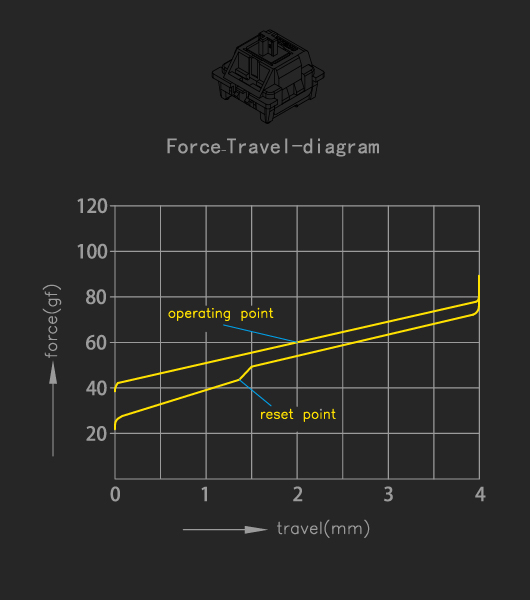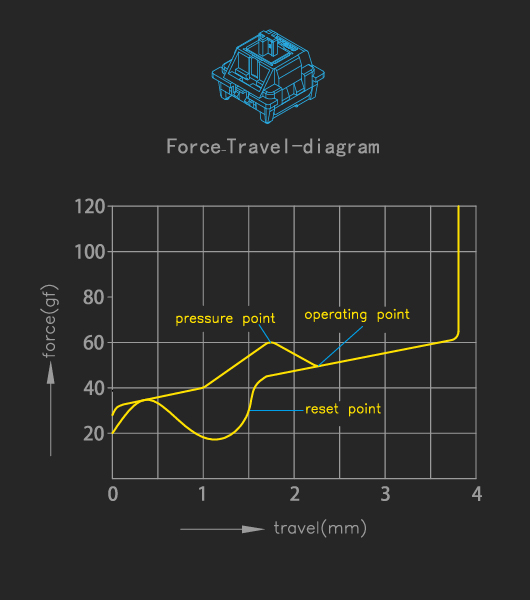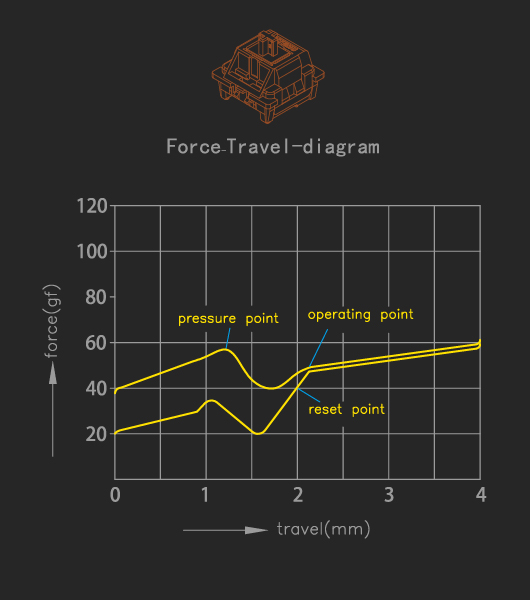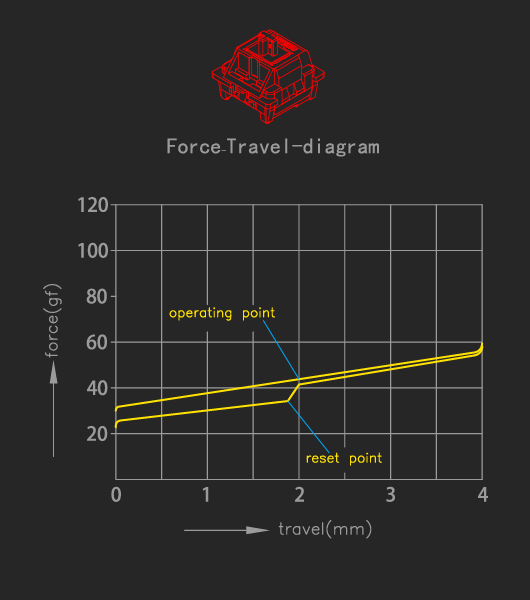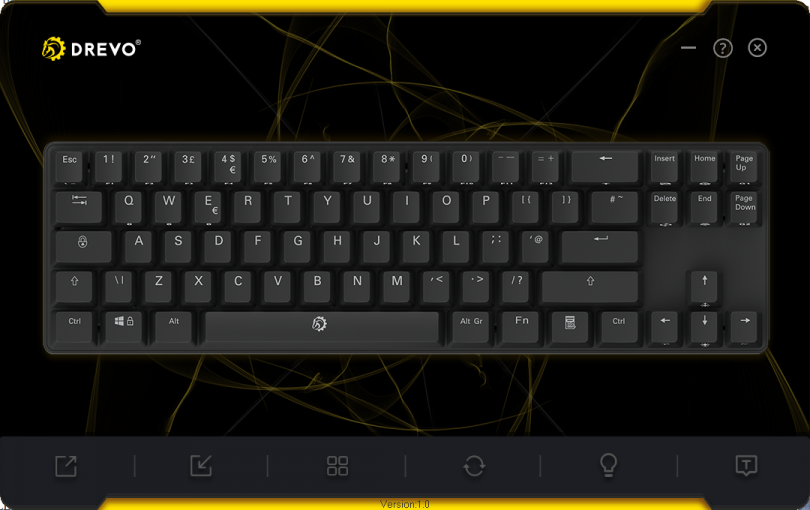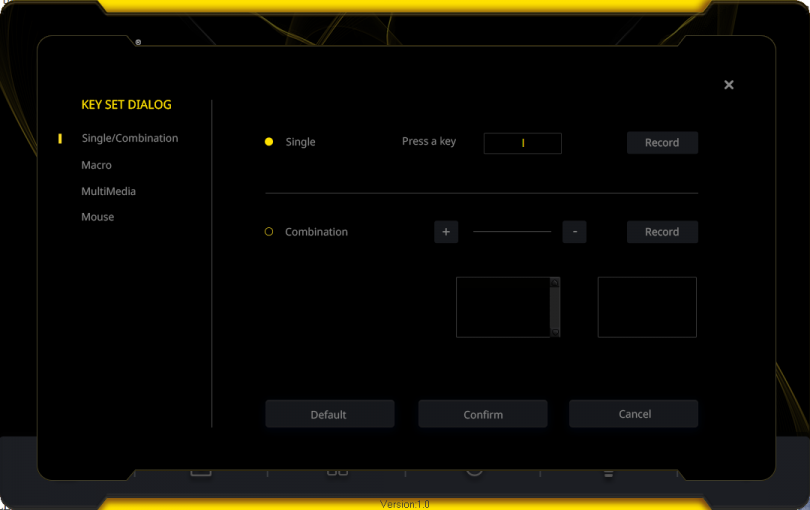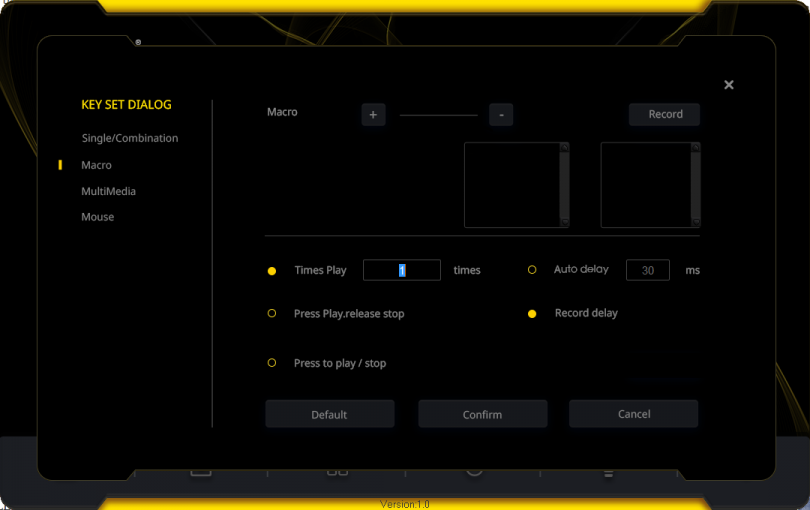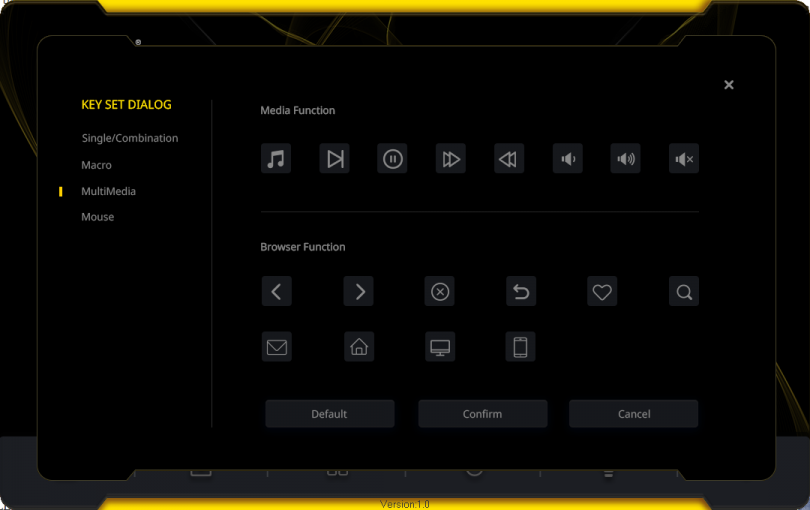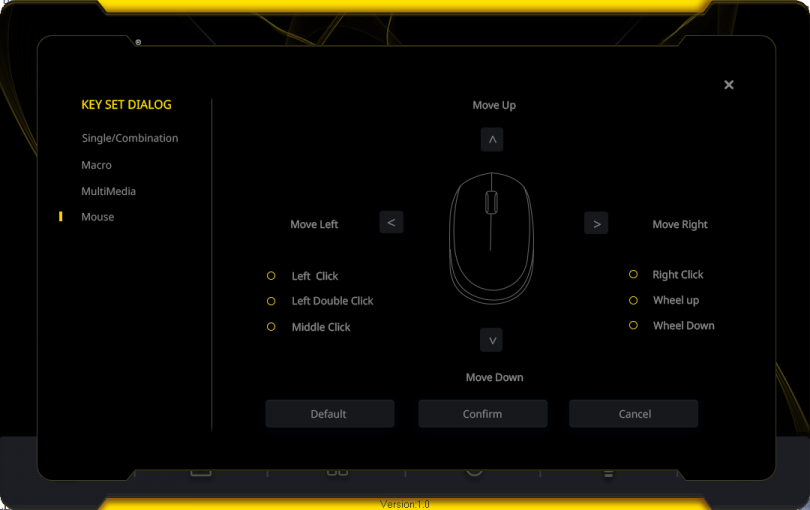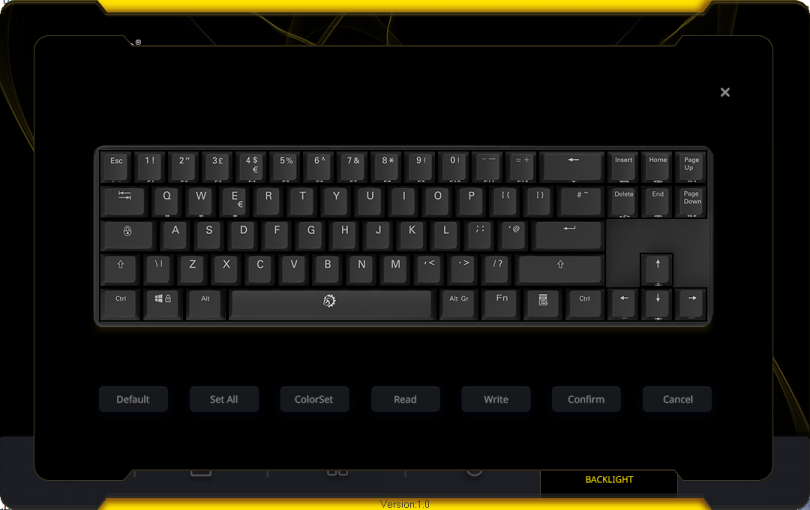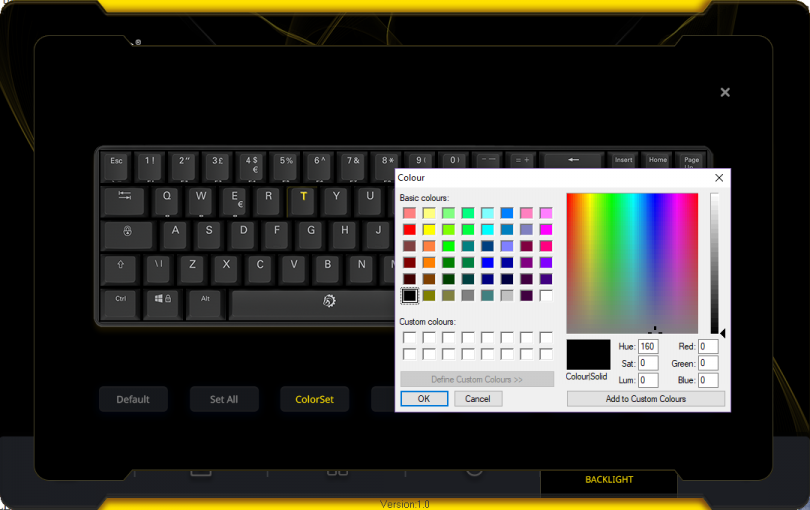Recently, we reviewed the Drevo Tyrfing V2, a US$60 keyboard competing with the big guns. Hot on the heels of this, across the test bench slides in the Drevo Calibur, a Bluetooth 70% tenkeyless board with a similar featureset, but smaller!
At US$55.99 on Drevo’s official web store, ArmYourDesk.com, the Calibur is a slightly cheaper keyboard than the aforementioned Tyrfing V2, but it sits in a slightly different product category to compensate. The ultra small 71 key layout, forgoing seperate F-keys, is an interesting take on shrinking one’s keyboard, and it’s one that I feel has some merit. Let’s dive in and click away to a conclusion!
Table of Contents
The Specs
| Dimensions | 348 x 101 x 36 mm |
| Colour | Black |
| Connectivity | Bluetooth 4.0, USB |
| Cable length | 180cm, sleeved in black, removeable |
| Weight | 600g |
| OS Support | Windows 10, MacOS 10.10 and above, Android 4.4 and above, iOS 7.0 and above |
| Key count | 71 (ANSI US) or 72 (ISO EU) |
| Keycap material | ABS (Calibur 71 and 72 Black), PBT (Calibur 72 White) |
| Switches | Outemu Black / Blue / Brown / Red |
| Features | N-key rollover, macro key programming, media keys, windows key lock, RGB backlight |
| Included | Keyboard, keycap puller, sticker x 2, multi-language manual. Note, no Bluetooth dongle is included. |
The Unboxing
As with the Tyrfing V2, the Calibur comes in a high contrast yellow-on-black box, which would attract attention on retail shelves. The box is used for both the white and black variants – we are testing the black variant today.
The back side of the box shows the keyboard layout, various functions and specs.
The side of the box shows the selections for our particular unit – black colour, brown switches. The USA dot is not marked, but this is a USA variant.
Opening the box reveals the keyboard is triple protected – a blow moulded keyboard cover sits on the keyboard. These are wrapped in a plastic bag, which is held in place by dense foam and cardboard – this keyboard should arrive in perfect condition to you! Notable is the documentation envelope attached to the inside of the lid.
The included accessories are a very complete set, with a sleeved USB type-A to Micro USB cable for charging or using the keyboard with a device that doesn’t have Bluetooth, a pair of stickers, user manual, feedback card and the opportunity to claim a free Drevo baseball cap. Also included is a keycap puller, very handy if you want to change your caps with custom variants.
The Calibur
The Drevo Calibur is a dense little keyboard, with tight spacing between all sections. The major noticeable change versus a regular tenkeyless is clear now – the function key (F1-F12) row is gone! These have been replaced with the ability to use the Fn key, plus a number key, to replicate this functionality. The Calibur would not be ideal for those who use apps with F key shortcuts all the time.
The Calibur is built from a plastic base, with an aluminium plate sandwiching the PCB into the case. ABS plastic makes up the base and keycaps.
Outemu’s Brown keyswitches are present in the Drevo Calibur – along with red, black and blue variants. Allowing the RGB lighting to backlight the keycaps sufficiently, the body of each switch is clear plastic.
As with most mechanical keyboards, this is a relatively thick keyboard.
On the rear side, the rubberised legs we saw on the Tyrfing V2 make an appearance here, a welcome addition. Also noticeable is the tiny power switch. I found this switch to be almost painfully small, with the use of a sharp implement almost a requirement to turn the unit on or off. A larger switch actuator would be appreciated here.
Overall, the Calibur has fantastic build quality for the price bracket, even giving more expensive keyboards a run for their money.
The sleeved charge cable included with the Calibur is of a high quality, and even includes a ferrite ring to minimise any EMI interference absorbed or emitted.
The Teardown
See any screws? I can’t. There are 11 hiding underneath the keycaps!
The internal layout is clean, with the keyboard PCB being well laid out and well built – no bad solder joints or flux residue to be seen. A battery pack is affixed to the base, surrounded by plastic walls – which should keep it in place for the product’s life span.
Connectors are present for both external components – the switch and the battery. Maybe a crafty modder could replace the battery pack with something beefier – one could envision a Bluetooth RGB mechanical keyboard with a 12 month battery life!
Blurry pic alert! The Bluetooth connectivity is provided by a soldered on daughterboard – a cost down solution that works well in this product.
Finally, the lithium-ion battery pack is rated at 3.8V (so a single cell), and 1500mAh. Of note is that the cell is a protected unit, with a PCB being embedded in the tab end of the cell, under the Kapton tape. This is a great safety feature, which costs only cents, but could save a product from an untimely (and even fiery) demise. Unfortunately I was not able to decipher any more information on this cell.
The Switches
Drevo bucks the curve and goes with a different OEM than most for their switches, namely Outemu. They offer similar switches to Cherry MX, albeit, as it seems, at a lower price.
If you do decide on a Drevo Calibur board, or another product using the Outemu switches, the below may be handy! I do suggest trying the different switches in a retail shop or in a show before committing – everyone’s taste in switches will differ, based on what they know and are comfortable with, or their particular typing style. Various tech publications have reported the Outemu switches being slightly different to their counterparts by other brands – with many preferring the Outemu switches! I personally have yet to form a preference.
The particular switches that I selected were the “brown” switches – a nice middle point between the various options. Clicky but not too noisy, and a medium force required to activate.
To facilitate the RGB aspect of the keyboard, a singular RGB LED is embedded into the switch itself, just above the actuator. The RGB is relatively accurate when used in conjunction with the Calibur’s software package, available from the Drevo website. The white is rather blue, the yellow has a distinct green tinge to it, but compared to other RGB solutions I’ve seen recently, it isn’t bad.
The RGB
Speaking of RGB, there are two ways to set this up – via key combinations, or via the software package. Let’s look at the software-less solution first.
Instead of a second Windows key, the keyboard features a Fn, or function key. When held down and another key is pressed, various media keys, as well as RGB functionality can be accessed. When holding the Fn key, the appropriate keys light up “white”, a handy feature, assuming your standard colour for the keys RGB isn’t set to white as well!
Inbuilt into the keyboard’s programming is a bunch of presets, most of which are very gimmicky, and won’t see much daily use. Using the following key combinations, the various modes are;
| Fn+ PU (Page Up) | Recording Mode – Customise each key |
| Fn+Del (Delete) | Cycles full keyboard colour |
| Fn+End | Changes auto display mode |
| Fn+HM (Home) | Switches between G1 and G2 profiles |
| Fn+ < and > arrow keys | Adjusts the speeds of the modes (inverted, oddly) |
| Fn+ ^ and v arrow keys | Adjusts the brightness of the modes (not inverted!) |
| Fn+ INS (Insert) | Cycle between the 7 modes |
| Fn + 1-12 | F1 – F12 |
| Fn + Windows Key | Lockes Windows key from accidental keypresses |
| Fn + Space | Pause lighting effects |
| Fn + Backspace | Toggle lights on or off |
| Fn + Left Ctrl | Swap Ctrl and Capslock key functions |
| ESC + Delete + Left Ctrl + Right Ctrl | Reset the keyboard if this combo is held for 5 seconds |
As mentioned above, most of the preset modes are pretty gimmicky, stuff that no normal person would use every day (I hope!). To get the most out of the RGB system, installation of the software package is needed, unfortunately.
The software package is available from Drevo’s website, and is customised for each model keyboard they sell – much better than generic software that promises features that your unit may not have. One thing to note, is that the keyboard must be plugged in with the included USB cable for the software package to work.
The first screen you are greeted with when entering the software is for key configuration – from macros, to functions to even mouse emulation!
Select a key, and enter the menu. First up, you can replace keys with alternate entries. Handy for custom layouts.
Macros, but of course.
Multimedia keys are also an option!
Mouse emulation can also be applied – useful for various things!
Right, onto the RGB. Select each individual key and click ‘ColorSet’ to pick a colour, or go ahead and click “Set All” for a singular colour across the board.
The full spectrum of reproducible visible colours are available on each key. The inclusion of the Microsoft Paint-esque colour picker does detract a little from the visually pleasing software aesthetic.
The Bluetooth
The Drevo Calibur is a Bluetooth keyboard, meaning, apart from charging, no cable is required. What’s fantastic though, is that no proprietary, permanently paired, dongle is required. If your PC, laptop, and even phone, has Bluetooth 4.0 compatiblity, this keyboard can be paired directly with the embedded adapter in your device. No dongle to lose!
An added bonus means that the Calibur can be paired with three different devices, and switched between the three using a key combination. You can use the same keyboard on your laptop, workstation and gaming rig, for example, without tedious pairing every time.
Holding the Fn key, along with one of Q, W or E for a few seconds enters pairing mode for that key. To pair with a different device, just turn off that system (either entirely or turn off the Bluetooth adapter) and pair the keyboard with the next device on a different key.
Being a Bluetooth device, naturally there is an inbuilt battery. Drevo claims a battery life of 20 hours of use, with charging taking two hours. Note that you can use the keyboard while charging! If your Calibur’s space bar starts flashing red, it’s time to charge up. Whilst charging, the space bar will blink green until fully charged, and it will return to your preferred RGB selection once charging is complete.
Speaking of battery life – the keyboard has a power saving mode, turning the LEDs off after 30 seconds of inactivity. I wish this was configurable, however there is no option via keys, or the software package, to do so.
The Testing
Typing
The typing feel of this board is nothing but perfection for me. I’m not usually one for hyperbole, but the combination of Outemu Brown switches and the “soft” feeling texture of the keys – I find myself enjoying typing, moreso than I have on any of the hundreds of boards I have tried before. It just feels natural.
The SFF nature of the keyboard, with missing numpad, function key row and the very dense layout creating a learning curve of sorts.
Gaming
Well, I touched on this in the Tyrfing V2 review and it needs mentioning here – this keyboard won’t play well with more complex games that need the missing keys to enable functionality. Flying in GTA V, for example, will need a custom key map to work! Apart from that, I noticed no input lag, and no fatigue after lengthy gaming sessions in Minecraft and other games.
The Conclusion
It’s strong praise, but I think I’ve found my perfect SFF keyboard. Key feel is ideal for my preferences, the design is robust and well thought out, and the battery life is excellent. Throughout the week it took to put this review together, I had to charge the keyboard once! Not to mention how tidy my desk looks with one less wire.
My personal opinion aside, the Drevo Calibur is a great option for a SFF keyboard, and a wireless one at that. For US$55.99, the Calibur really does punch above it’s weight in the keyboard world. If you have the chance, give it a try. You’ll be surprised at what you find!
Pros
- Fantastic value for money
- Excellent build quality
- Great typing feel
Cons
- Some users have reported issues with connecting bluetooth – I cannot reproduce this though.
Nit-Picks
- Maybe a bigger battery could be an option?
Thoughts? Discuss them in the forum.
This review sample was provided by Drevo.
Here at SmallFormFactor.net we give manufacturers the ability to be part of the community. We offer a right to reply to our hardware reviews. If a manufacturer responds with any feedback or corrections, their comments will be posted here.