Hi Everyone,
So after my laptop ( of 7 yrs!) finally died I decided I should try to build my own smaller portable 3d workstation. This was my first time ever building a computer from scratch.
I'm definitely no expert but hopefully this post will help out other first time builders and give you
a better idea of how to plan for and work with a small form factor case.
If you've never built your own computer before I highly recommend it.
It was actually quite easy to do!
If you're curious here's where this whole endeavor began:
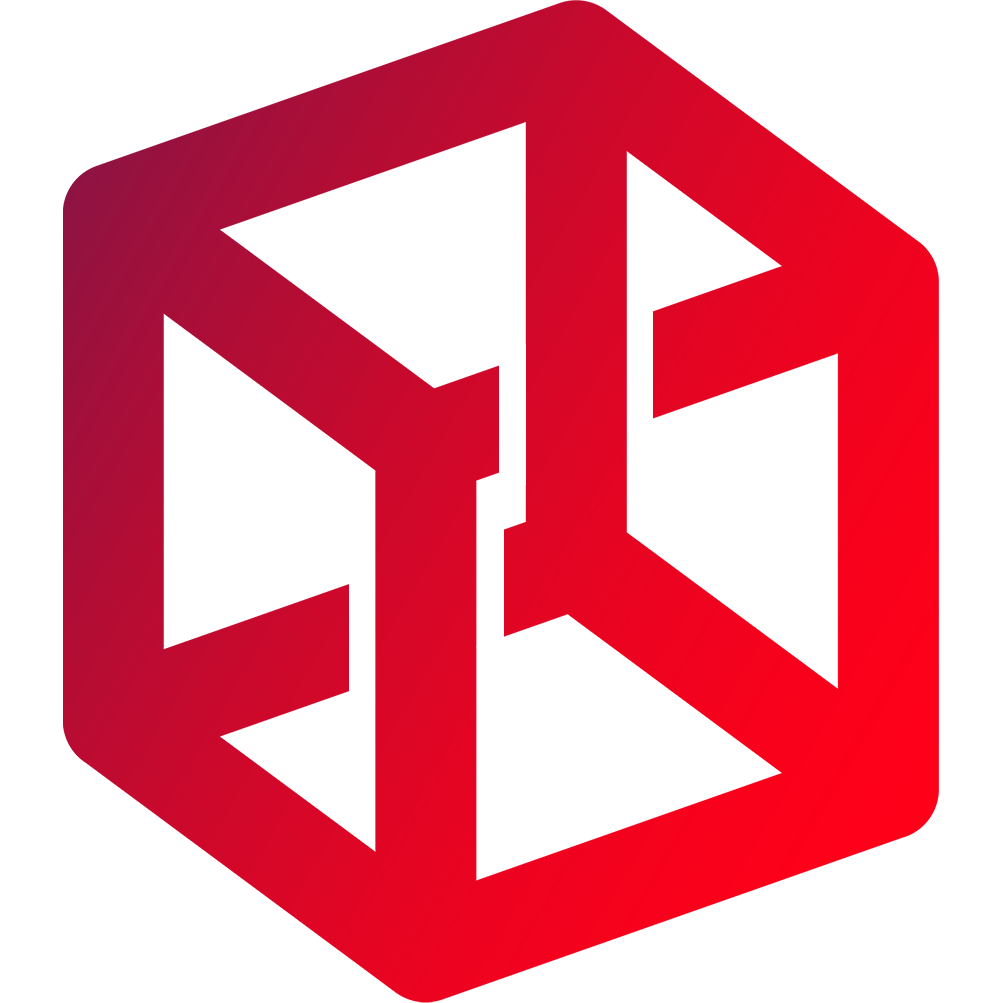 smallformfactor.net
smallformfactor.net
Here's the parts I started out with:
 pcpartpicker.com
pcpartpicker.com
So after my laptop ( of 7 yrs!) finally died I decided I should try to build my own smaller portable 3d workstation. This was my first time ever building a computer from scratch.
I'm definitely no expert but hopefully this post will help out other first time builders and give you
a better idea of how to plan for and work with a small form factor case.
If you've never built your own computer before I highly recommend it.
It was actually quite easy to do!
If you're curious here's where this whole endeavor began:
SFF Workstation Building Advice Needed
I'm interested in building a portable pc workstation to use for 3D Animation, VFX, VR & Game development. I do a lot of contract work onsite and always end up using my own computer so durability and portability are a must! I really like the MSI Trident X series but the two things it's...
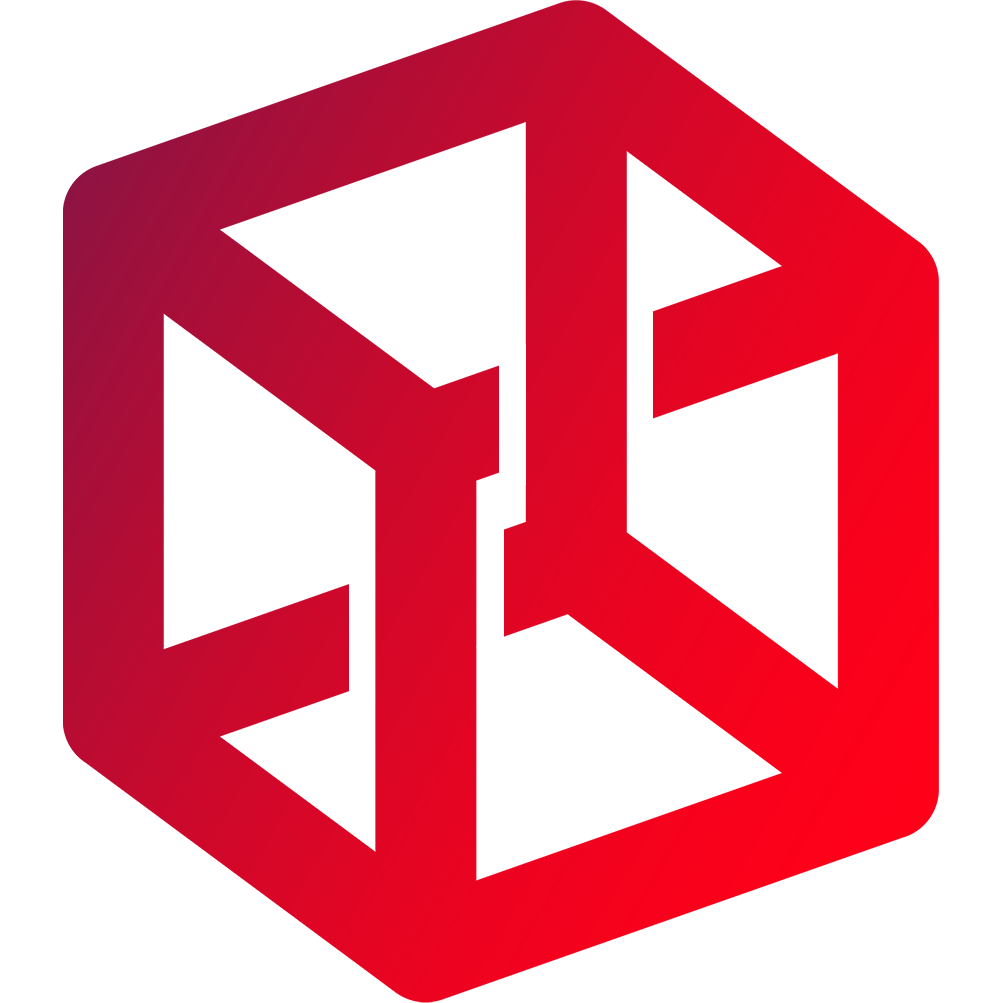 smallformfactor.net
smallformfactor.net
Here's the parts I started out with:
System Builder
Last edited:
